Admit it! Watching your favorite movies and TV shows feels better on the big screen. If you are a cinephile, you will understand that television is better than mobile and cinema hall is a completely different experience altogether.
Therefore, if you are still stuck on that tiny screen of your mobile, let us provide you an upgrade with Cinema HD App on Firestick/Fire TV. Cinema HD, as a third-party free streaming app, needs no introduction. In short, if we say, you get to enjoy movies, web-series, and documentaries on Cinema HD free. However, if you are unfamiliar with Cinema HD, for your sake, we do have mentioned the primary features of the app below.
Get to Know Cinema HD
Cinema HD caters to latest, popular, as well as vintage collection of movies, TV shows, web-series, and documentaries. With Cinema HD Installed on Firestick, not only you get the big screen experience, you also get to enjoy content from all the paid OTT apps free in a single app.
Yes! It is true! Be it Prime Video, Netflix, ZEE5, or more, the popular content on these paid OTT apps is available free on Cinema HD. Check out some more primary features of the app below.
- Supports Real-Debrid and Trakt.tv integration.
- Gone is the pain of sorting through multiple links, Cinema HD allows you to auto-play the top-rated link based on the parameters provided.
- Same as above, Cinema HD auto selects the top-rated subtitles file for you as well.
- HD as well as 4K Links (with Real-Debrid integration).
- Ability to download content of your choice.
- External player support (VLC and MX).
- Fantastic and eye-catching UI.
- Request-the-developers feature to prioritize adding a title if the same is not available (though chances are rare).
Furthermore, with its multi-device compatibility, Cinema HD works like a charm on Firestick/Fire TV with no lag/buffering in the UI as well as in the content playback.
Cinema HD – How to get it on Firestick?
What to do first?
- Well! Your first step is to make sure you have the Downloader app installed on your Firestick. You can look for it easily using the Search functionality of your Firestick and download/install it.
- Toggle ON the Install Unknown Apps option for the Downloader App in Settings > My Fire TV > Developer Options.
What to do second?
- Start the Downloader App and it will ask you some permissions on the initial launch. Allow the same please.
- In the Home tab, below is the URL you require entering. Hit Go thereafter.
- This will download the APK File of Cinema HD on your Firestick.
- Once the download is complete, the installation will start automatically.
- Just follow the on-screen instructions and it will take hardly a minute for the installation to complete.
- Congratulations! You have successfully installed Cinema HD on Firestick/Fire TV.
- Make sure when the Firestick asks your confirmation to delete the APK file, you delete the same to conserve space. You can always download the APK again from the link provided above.
Frequently Asked Questions [FAQs]
Q – Is Cinema HD compatible with PlayStation and Xbox?
Yes!
Q – Can’t I cast content directly from Cinema HD to the big screen of my TV?
With the Chromecast compatibility of Cinema HD, you certainly can do that.
Q – Do I require a VPN with Cinema HD?
As a best practice, we do recommend a good VPN service prior to initiating streaming on any third-party app.
Q – How to update Cinema HD?
Update when available will automatically come up in the app as a prompt. You can choose to update whenever convenient.
Conclusion
You got a fantastic third party free streaming app up and running on your Firestick now. Enjoy your favorite content without spending a single dime. Allow us to be a part of your experience by throwing in your feedback in the comments below. Feel free to ask questions/queries, if any.